 Windows 7 having eye candy desktop with Aero Glass GUI (graphic user
interface) but its main cause that decreases performance of your
computer. But most windows 7 user loves this windows 7 GUI interface
although they should lose their computer performance.
Windows 7 having eye candy desktop with Aero Glass GUI (graphic user
interface) but its main cause that decreases performance of your
computer. But most windows 7 user loves this windows 7 GUI interface
although they should lose their computer performance.If you loaded windows 7 in your computer and want to improve the performance of your windows 7 but without losing desktop quality you can use following tips and tricks. Before using this tips, make sure to use aero theme on your computer.
A. Fine Tune Visual Effects
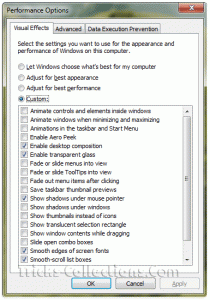 Sometimes
we don’t need some visual effect on windows 7 because its waste
computer resources. To tune visual effect in windows 7 follow this
steps:
Sometimes
we don’t need some visual effect on windows 7 because its waste
computer resources. To tune visual effect in windows 7 follow this
steps:- Click Windows Start Button and type “adjust the appearance” in search program and file then hit Enter. This will load the Visual Effects performance options.
- On this screen I suggest to disable following settings by removing the check:
- Animate controls and elements inside windows
- Animate windows when minimizing and maximizing
- Animations in the taskbar and start menu
- Enable aero peek
- Fade or slide menus into view
- Fade or slide ToolTips into view
- Fade out menu items after clicking
- Show shadows under windows
- show translucent selection rectangle
- Show window contents while dragging
- Slide open combo boxes - Click Apply then OK when you are finished.
Disable all programs that loaded when windows 7 start that you don’t need.
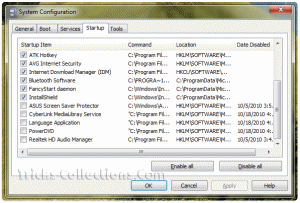
- Click on the Start Button and type in “msconfig” and hit Enter.
- When the System Configuration utility is loaded click on the Startup tab.
- Remove the check next to any applications you don’t need and click OK.
Now it’s time to trim the Windows services running in the background of your computer.
- Click on the Windows Start Button and type services.msc in search program and file then hit Enter.
- When the Services management console is shown, stop and disable unwanted services by right clicking the service and selecting Properties. Then change the Startup type to Disabled and click Apply, Ok.
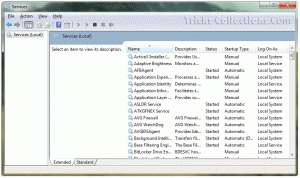
- Block Level Backup Engine Service
- Bonjour Service (from iTunes)
- Certificate Propagation
- Group Policy Client (if not on domain)
- HomeGroup Listener
- HomeGroup Provider
- Offline Files
- Portable Device Enumerator Service
- Security Center (Its useful but I never using this features)
- Software Protection (make sure you activate Windows first)
- SSDP Discovery
- Windows Defender
- Windows Media Player Network Sharing Service
- Windows Search
No comments:
Post a Comment